
Terminology network
DocsNext to each input field you will find a button with which you can link the value you entered to a meaning from a thesaurus. You can select this from the various thesaurises in the Term Network.
KLEKSI offers a direct (API) link to the Term Network of NDE (Network Digital Heritage) in the Netherlands. The user can have the system search for an entered word in all existing thesauruses via the Term Network. The search is performed in more than 40 thesauruses, such as RKDartists, GTAA, Wikidata or AAT. The system then shows all the results found. You can view the results found per thesaurus. For each result found, you can see which broader or narrower term belongs to it, which definition the found meaning offers with the associated link to the relevant information. You can make your own choice and link the term that best fits the value you entered in the relevant field.
In addition to the Term Network, it is also possible to link other thesauruses for you on request.
Link term to an object field
For example, if you use the name 'Rembrandt', it is not immediately clear which Rembrandt you mean. Rembrandt van Rijn? Rembrandt the Elder? Or do you mean the film 'Rembrandt'? KLEKSI searches via the Term Network directly and in real time in various terminology sources for matching terms. KLEKSI shows all the results found and you simply choose which term it is. In this way, it is clear to every user or researcher who or what you meant and your object can be found via this thesaurus. 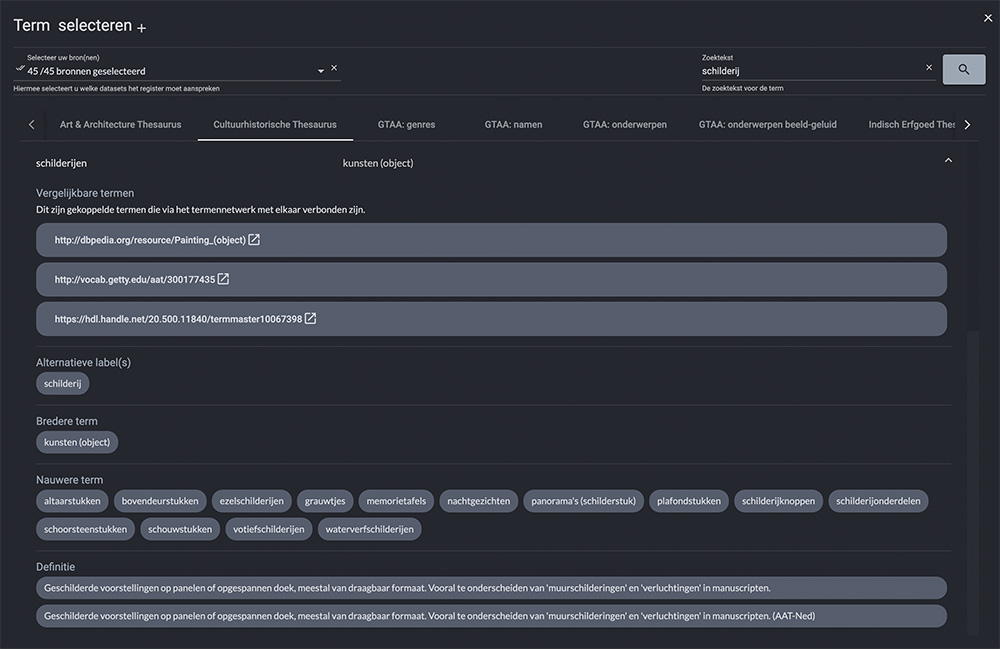
Manually link a term
Click the plus icon behind the 'Select Term' title to manually add a URI.
Link term to a record from a picklist
You can link each record of a picklist to a term from a thesaurus. For each object where you or another user selects this record, it is automatically linked to the term in question.
You can link the terms by going to the 'List lists' page via the menu on the left. You will then see an overview of all list lists. Click on 'List list contents'. You will get an overview of all records in the list list. Click on 'Edit' behind the name of a record. Click on the + button to link a term. You can link multiple terms to a record from a list list.
When you go to the page where you manage the object, the number of terms linked to a record from a picklist is displayed with a number at the field where you selected a record from a picklist.
Link predicate
It is also possible to link predicates to terms from Dublin Core, Schema.org, Europeana DataModel, CIDOC CRM or Wikidata. To link these, go to the 'Object types' page in the menu on the left. Then click on 'Edit structure' behind the object type from which you want to link the predicates. On the left you see the 'Current structure' with the subjects below each other from which the object type in question can be managed. If you click on a subject, you will see the fields that belong to the subject in question. Click on the name of a field and select 'Select term'.
The system searches for you in the available terminologies and displays the results found. This can be 'Same as', 'Consists of' or 'Applies to'. Choose what best fits what you want to record. You can then select the predicate that best fits the value of the record from the dropdown list.
Example
You have created the 'Epochs' dropdown list.
You have added the record 'archeicum' to this selection list.
You click on 'Edit' behind the record.
Click on the plus button 'Select term'.
Then select 'Same as' or, for example, 'similar to' as the relationship type (symmetric link).
Then, from the thesaurus 'Wikidata', select the thesaurus-related description of the word 'Archeïcum'. 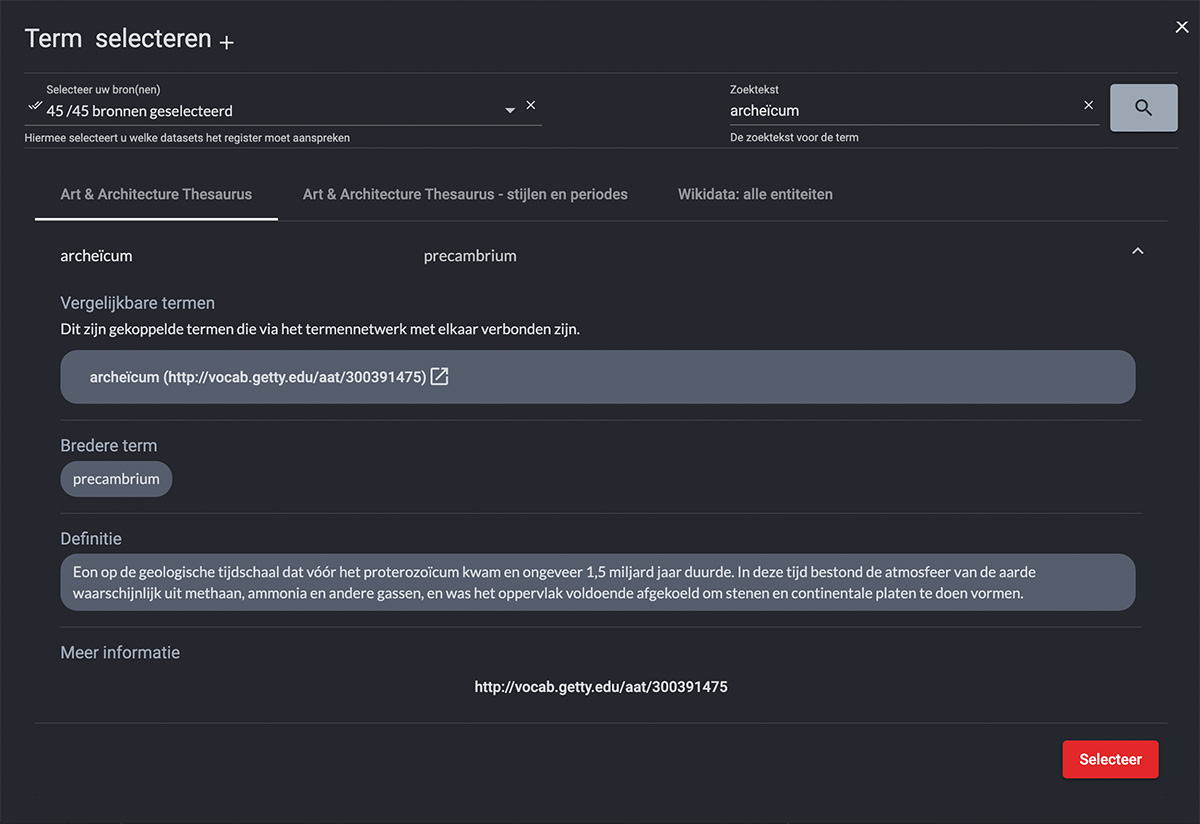
Repeat this step for each record in the picklist. The predicate-term association is carried over wherever you use this subject with its associated fields and have selected the record from the picklist.
- © Copyright KLEKSI - KLEKSI is a product of Sofco
- Privacy policy
- Cookies
- Developed by Sofco
