
Member Portal Module
DocsWelcome to the KLEKSI Member Portal documentation. This portal is designed to give your members exclusive access to objects that are not publicly available. It allows you to offer your members additional benefits, thank them for their support and at the same time generate additional income for your organization. In this manual we will explain how to manage the Member Portal and make the most of it. The system is designed with a role and permission system, which allows you to manage access to data in a flexible way.
Overview of Collections and Roles
In the member portal three main collections are defined:
1. Public
Objects that are publicly visible via the frontend, you add to the collection 'Public'. You can also give this collection a different name. This collection is accessible to everyone who visits the website. Intended for objects that you want to share publicly.
2. Members
Objects that are exclusively for members are linked to the collection 'Members'. You can also give this collection a different name. Only members that you invite have access to objects and documents linked to this collection. This gives you exclusive access to content that you only want to show to registered users.
3. Linked Open Data
Data that you want to share via Linked Open Data is added to the Linked Open Data collection. This data can be shared with other organizations or systems that support Open Data. This is ideal for sharing structured data in an open and standardized way. So you decide for yourself which data you want to share via Linked Open Data.
Roles and Access
The three collections determine what you want to share via the frontend and with whom. In addition, you can create roles to give specific users access to certain parts of the system. For example, you can set a role for a photographer, who only has access to the file manager/DAM within your application. For each role, you determine the access rights, such as which parts of your objects and documents a user may view or edit, and to which collections they have access.
It is also possible to define different membership levels, so that only certain members have access to specific collections or object data that are not public. This gives you maximum flexibility to tailor access to your needs. If desired, the "Public" collection can be configured for both the frontend and for Linked Open Data.
Members Manage
As an administrator, you have the ability to add and manage members through the menu on the left side of the dashboard.
Add Members
- Go to 'Members' on the left in the side menu
- Click on the plus icon in the member management
- Enter the email address of the new member
- Click save
- The new member will receive an email with a temporary password
- The new member is asked to set their own password
- In addition to the public objects, the new member also has access to the objects that have been made accessible only to members
Members Settings
- You can manage the settings via the gear icon in the member overview
- Here you can, among other things: Upload a logo
- Set a welcome message for new members
- Customize the text for the password reset email (this is already filled in, but can be customized as desired)
- After making a change, click Save
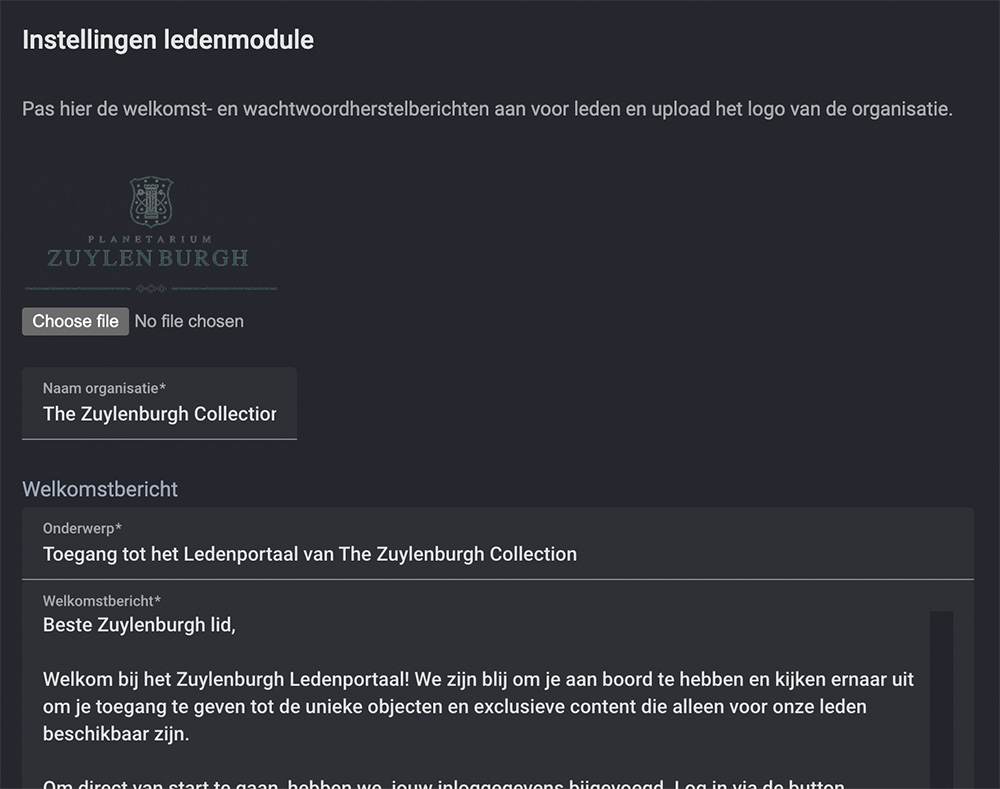
Manage your own member and user roles
If you use the 'Member Portal' module, you have the option to create and manage your own roles. Go to the 'Roles' page in the menu on the left. Click on the + button to add a new user role. Give the role a name (for example 'Volunteer') and set the permissions that users of the dashboard or members who log in to your website via the frontend will have with this role. For the dashboard, you could for example create a role for a photographer who only has access to the file manager.
Exclusive access for members
For members, you can create a role that provides access to exclusive and/or copyrighted content. You can set this per collection per topic. The data that you have set to public will only be shown to members who have access via their role.
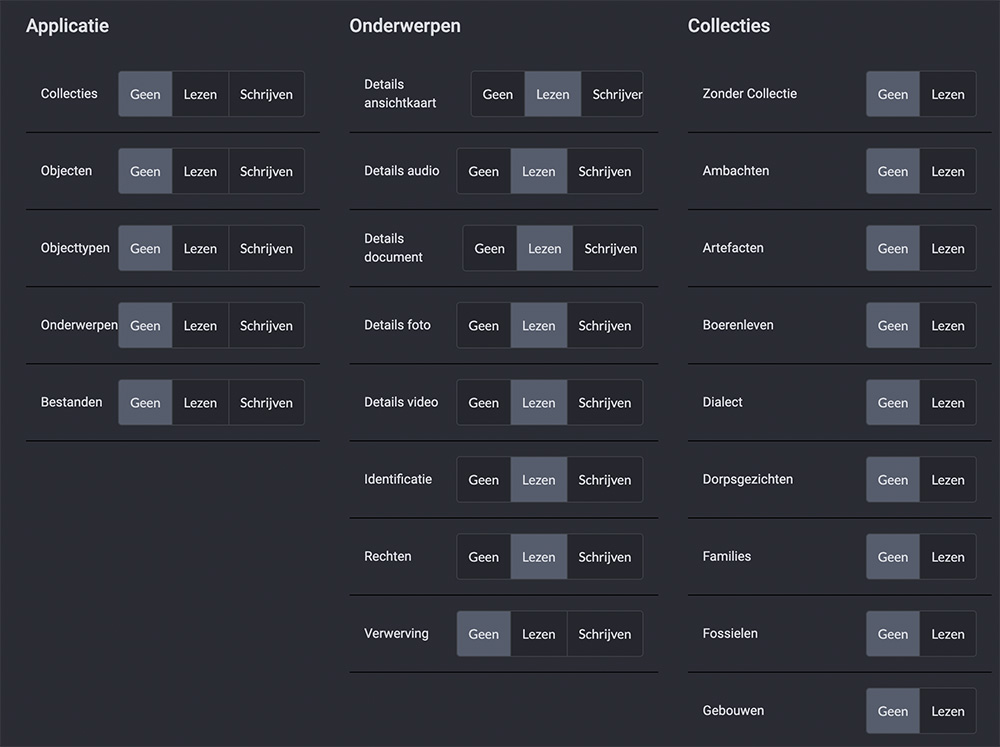
Linking roles to members, public frontend and Linked open Data
- Go to 'Settings' in the left side menu of the dashboard
- Set the roles for members, for the public frontend on your website and for Linked open Data
- Then click save
Login and Security
If you use the members module, a login button is automatically added to the frontend. For optimal security, the login screen opens a new window where members can enter their email address and password. This ensures a safe and user-friendly login experience. Your logo is displayed above the login function so that members know for sure that they are logging in with you.
Summary
The Member Portal provides a structured way to manage objects and give members access to specific collections. The system is flexible and allows you to set up custom roles and access levels. The admin functionality allows you to easily add members, adjust settings and ensure the security of the portal.
If you have any questions about using the portal or specific settings, please do not hesitate to contact us.
- © Copyright KLEKSI - KLEKSI is a product of Sofco
- Privacy policy
- Cookies
- Developed by Sofco
