
Advanced search function
DocsWhen you think of an advanced search function, you might think of a complex search functionality with many input fields and mathematical calculations with options such as “and”, “or” and “not”. The KLEKSI search function offers the same options but in a contemporary and very user-friendly way. You will find the advanced search function in the overview of all descriptions and/or objects, in the lists you have created, in the advanced selection lists, in the overview of each type of procedure (loan, restorations, etc.) and in the bulk change function.
At first glance, the new search function looks like any simple search function with just one input field, but once you click on the input field you will discover that there are much more possibilities.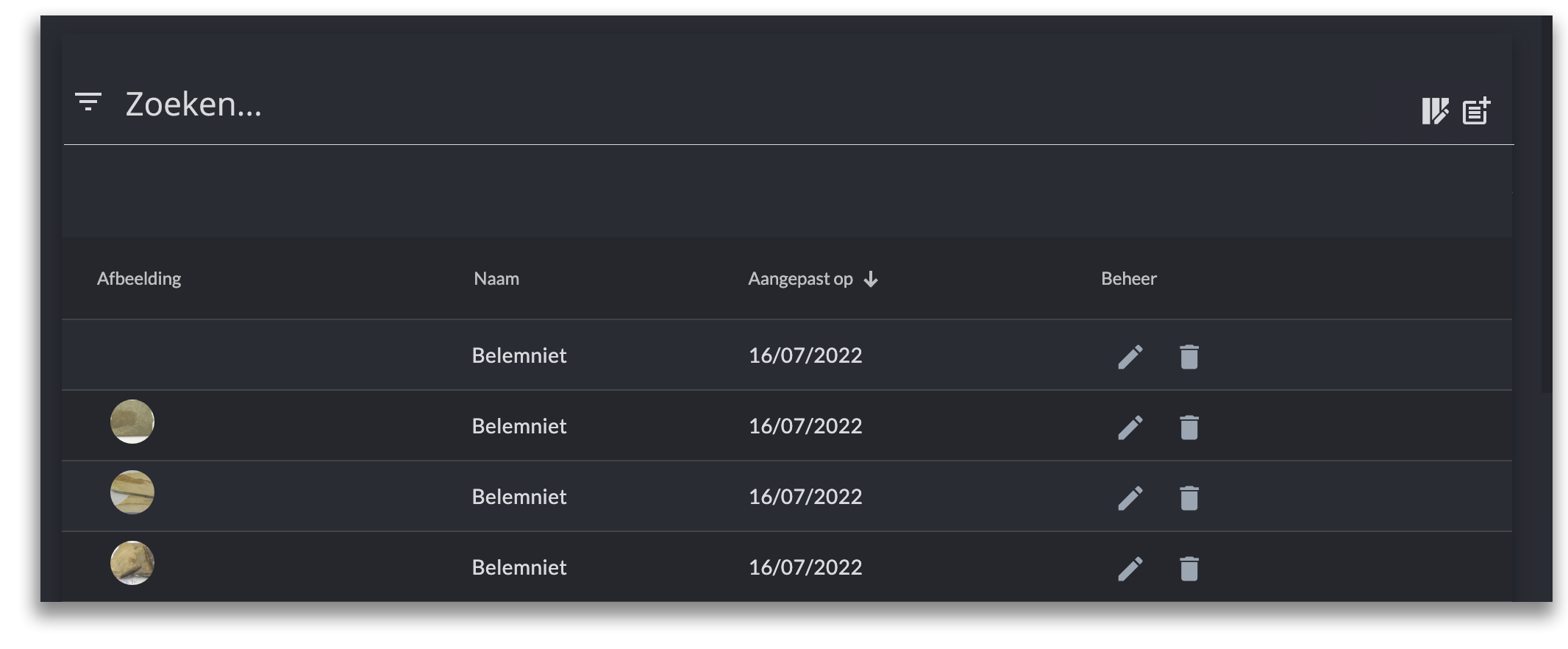
As with any search function, you can search by entering a word you are looking for. As soon as you click in the search field, a list will open below with all the names of input fields that are present in your system. You can also enter the name of a field in the search bar to quickly get to the field you want to set as a filter. This way you do not have to scroll through all the fields (if you have many fields). 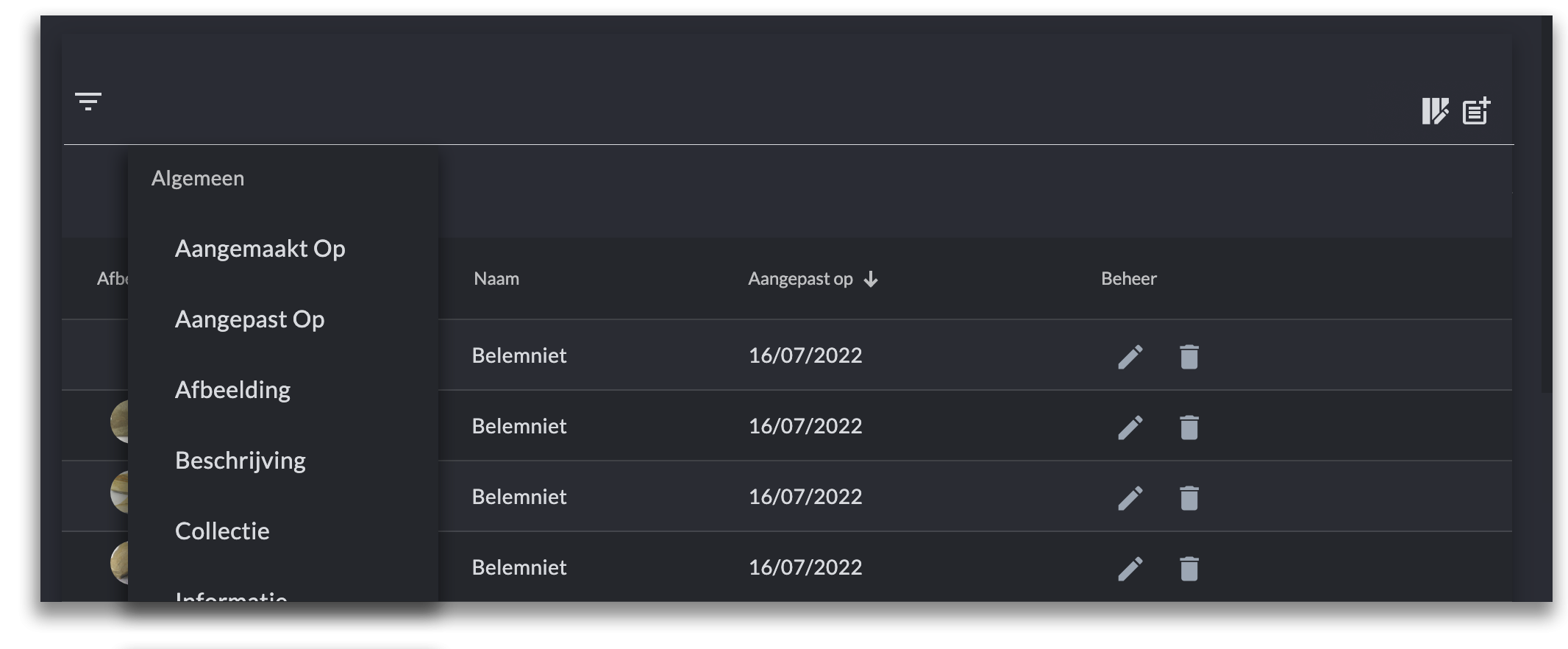
For example, if you click on the name of the field "Manufacturer", you can create a filter on the relevant input field. You can then choose from "contains", "equals", "starts with" or "ends with". This way you can search for all manufacturers whose name starts with "Johan". Then you apply a filter to the field "period" and set that you want to filter all works that were manufactured within a period of 1600 and 1700. With this search you will then find all objects by "Johannes Vermeer", for example. 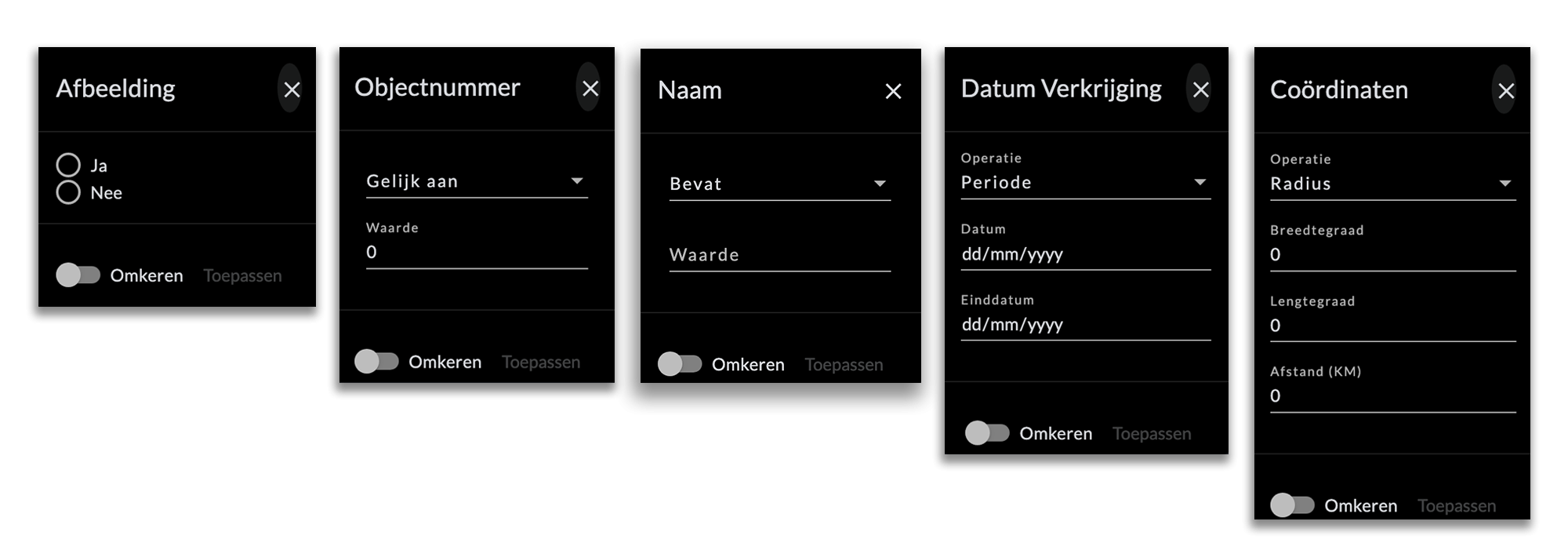
To filter you can choose from, for example:
- Contains
- Is equal to
- Start with
- Ends with
- Radius
- Period
- Everything for date
- Everything after date
- Image or no image
- File or not
- Video or not
- Sound or no sound
- Visible or not
- Case sensitive
- Reverse filter
You can continue to set filters and refine your search endlessly to find the descriptions or objects you want (see examples below). 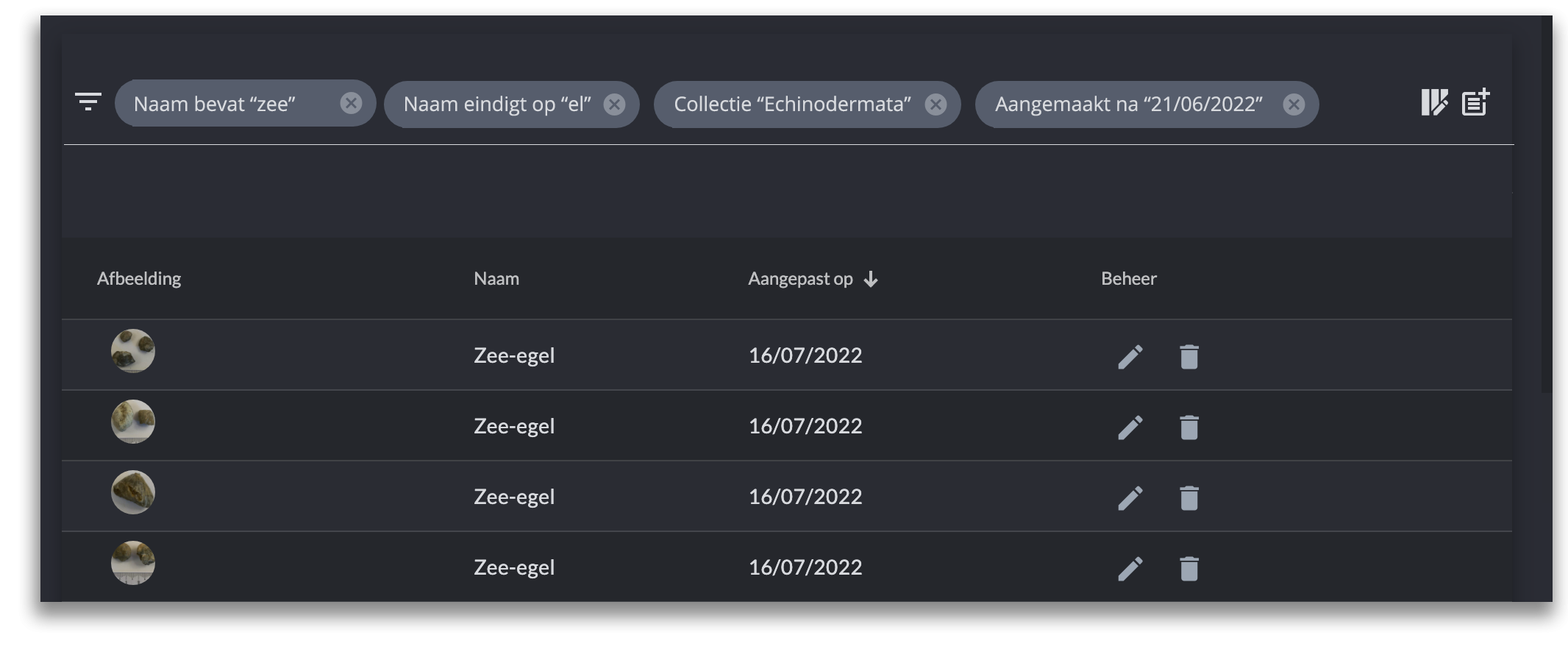
- © Copyright KLEKSI - KLEKSI is a product of Sofco
- Privacy policy
- Cookies
- Developed by Sofco
